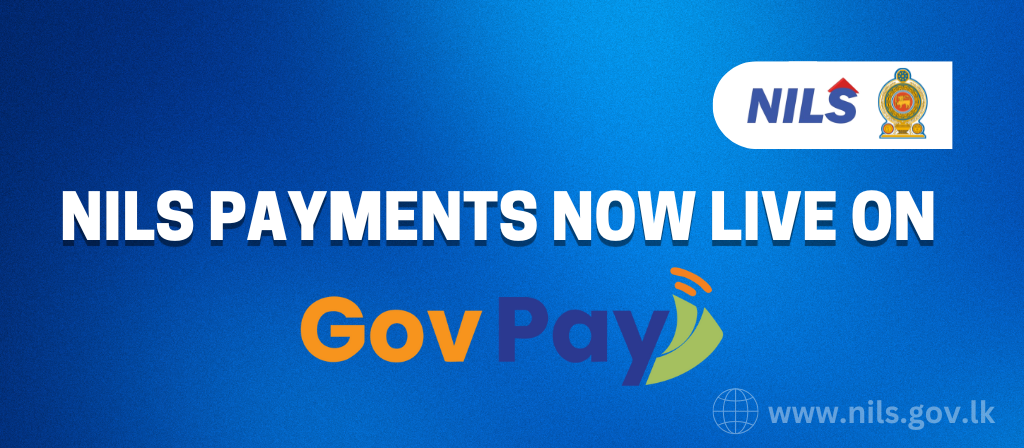
We’re pleased to announce that you can now conveniently pay your National Institute of Labour Studies (NILS) course fees through the GovPay online platform.
How to Pay:
Please follow these steps carefully:
- Organization Name: Select “National Institute of Labour Studies”.
- Service Reference Number: Enter your correct registration number (e.g., C/25/BME/XX). If you don’t have it, contact your program coordinator.
- Reason for Payment / Additional Payment Details: Enter your Programme name and your full name (e.g., Diploma in Business Management 2025 English – A B C Perera).
Access GovPay through:
- Partnered Banks: Amana Bank, Bank of Ceylon, Cargills Bank, Commercial Bank, DFCC Bank, Hatton National Bank, National Development Bank, National Savings Bank, Nations Trust Bank, Pan Asia Bank, People’s Bank, Sampath Bank.
- FinTech Applications: FriMi, Genie, Helakuru (via HelaPay), iPay.
Important: Submit Your Payment Slip!
After making your payment, you must upload your payment slip immediately via the NILS Student Portal to confirm your payment.
- How to use Student Portal: https://nils.gov.lk/?p=1219
For any questions or support, please contact NILS directly.
General Path (for most banks and FinTechs):
- Login to your app.
- Look for a “Payments,” “Bill Payments,” or “Transfers” section.
- Within that section, search for “Government Payments” or “GovPay.”
- Select “National Institute of Labour Studies” as the organization.
Specific Paths (where information is available or typical):
Partnered Banks:
- Amana Bank:
- Login to the Amana Bank Mobile Banking app.
- Look for a “Payments” or “Bill Payments” option.
- Navigate to “Government Payments” or “GovPay.”
- Bank of Ceylon (BOC SmartPay Mobile App):
- Login to the BOC SmartPay app.
- Go to “Bill Payments.”
- Select “Government Payments,” then “GovPay.”
- Cargills Bank:
- Login to the Cargills Bank app.
- Likely found under “Payments” or “Bill Payments,” then “Government Payments” or “GovPay.”
- Commercial Bank (ComBank Digital App):
- Login to the ComBank Digital app.
- Navigate to the “Government Payments” menu or “Payments”/”Bill Payments” section.
- Select “GovPay.”
- DFCC Bank (DFCC Virtual Wallet):
- Login to the DFCC Virtual Wallet app.
- Look for “Bill Payments” or “Government Payments.” (DFCC mentions online banking as a confirmed path, so mobile app should follow similar logic).
- Hatton National Bank (HNB Digital Banking App):
- Login to the HNB Digital Banking app.
- “GovPay” is explicitly enabled via LankaPay Online Payment Platform. Look for it under “Payments” or “Government Payments.”
- National Development Bank (NDB Neos Online Banking):
- Login to the NDB app.
- Expect to find it under “Payments” or “Government Payments.” (NDB Neos online banking is listed, so the app should mirror).
- National Savings Bank (NSBPay App):
- Login to the NSBPay App.
- Look for a “Payments” or “Bill Payments” section, then likely “Government Payments” or “GovPay.”
- Nations Trust Bank (Nations Direct Mobile App):
- Login to the Nations Direct Mobile app.
- “GovPay” is available for government payments. Look under “Bill Payments” or a dedicated “Government Payments” section.
- Pan Asia Bank:
- Login to the Pan Asia Bank app.
- Look for “Payments” or “Bill Payments,” then “Government Payments” or “GovPay.”
- People’s Bank (People’s Wave Mobile Banking App):
- Login to the People’s Wave app.
- Navigate to “Payment Services” or “Utility Bill Payment Services.”
- Look for “Government Payments” or “GovPay” within these options.
- Sampath Bank (Sampath Vishwa Retail):
- Login to the Sampath Vishwa Retail app.
- Look for “Payments” or “Bill Payments,” then “Government Payments” or “GovPay.”
FinTech Applications:
- FriMi:
- Login to the FriMi app.
- While specific navigation for GovPay isn’t detailed, look under “Payments” or “Bill Payments” for a “Government Payments” or “GovPay” option.
- Genie:
- Login to the Genie App.
- Look for the “GovPay” icon on the app’s home screen or click the ‘Pay’ button, which will then show “GovPay” as another Bill category.
- Helakuru (via HelaPay):
- Access HelaPay through the Helakuru app.
- Look for “Payments” or “Government Payments” within HelaPay, then select “GovPay.”
- iPay:
- Login to the iPay app.
- Look for “Payments” or “Bill Payments.”
- Within those sections, you should find “Government Payments” or “GovPay.”
Important Note: App interfaces can change with updates. If you can’t find it immediately, look for terms like “Payments,” “Bill Payments,” “Government Payments,” or “GovPay” within the app’s menu or search function. If you’re still stuck, contacting your bank’s customer support.
Thank you.

Leave A Comment